To edit your Shopify website, you can follow these general steps:
Access your Shopify Admin: Log in to your Shopify account and access the admin panel. The URL should be something like "yourstorename . myshopify. com /admin".
Choose a theme: In the admin panel, go to "Online Store" and then "Themes". Here, you can select a theme that you want to edit. You can choose a free theme provided by Shopify or purchase a premium theme from the Shopify Theme Store.
Customize the theme: Once you have selected a theme, click on the "Customize" button. This will open the theme editor, where you can make various changes to your website.
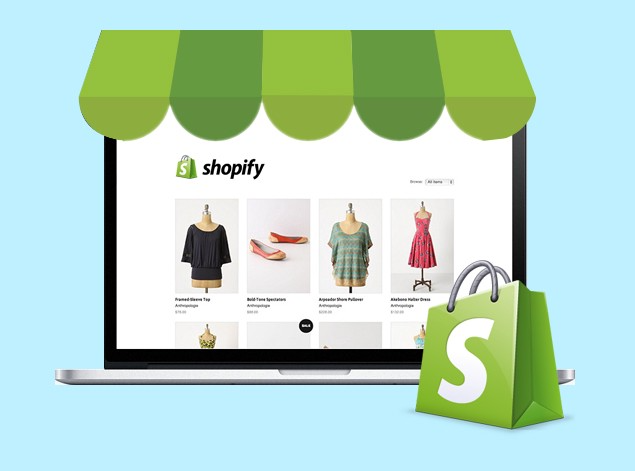
Customize sections and settings: The theme editor allows you to customize different sections of your website such as the header, footer, homepage, product pages, etc. You can modify colors, fonts, images, and other settings to match your brand.
If you want to create shopify dropshipping store or shopify website design CLICK HERE
Edit content: Within the theme editor, you can edit the content of your website. This includes adding or removing sections, rearranging elements, and editing text or images. You can also add new pages or blog posts.
Preview and publish changes: As you make changes, you can preview them in real-time using the "Preview" option. Once you're satisfied with the changes, click on the "Save" button to publish them to your live website.
Additional customization options: Shopify also provides additional customization options such as installing apps, adding custom code, or modifying the theme code. These options allow you to extend the functionality of your website or make advanced customizations. However, if you're not familiar with coding, it's advisable to consult with a developer for such modifications.
If you want to design or redesign a business wordpress website or blog CLICK THIS
Save your changes regularly and preview them across different devices (desktop, tablet, mobile) to ensure they look good on all platforms. If you encounter any difficulties or have specific questions about editing your Shopify website, feel free to ask for further assistance.
Some more information about editing a Shopify website:
Accessing the Shopify Admin: To access your Shopify Admin, simply go to the Shopify website (www . shopify . com) and click on the "Log in" button located at the top right corner of the page. Enter your credentials (email and password) to log in and access your store's admin panel.
Theme Customization Options: Once you're in the Shopify Admin, go to "Online Store" and then "Themes." You'll see a list of themes installed on your store. If you haven't chosen a theme yet, you can explore the Shopify Theme Store (themes . shopify . com) to find a suitable theme for your store.
Customizing the Theme: Click on the "Customize" button for the theme you want to edit. This will launch the theme editor, which provides a visual interface for customizing various aspects of your website. The theme editor is divided into different sections and settings that you can modify according to your preferences.
If you want to speed up your website for google page insights CLICK HERE TO START
Sections and Blocks: The theme editor allows you to work with sections and blocks. Sections are pre-designed components of a webpage, such as the header, footer, product grid, slideshow, or testimonials. Blocks are the individual elements within a section, like images, text, buttons, and videos. You can edit, rearrange, or remove sections and blocks to create your desired layout and content structure.

Content Editing: Within each section or block, you can edit the content. This includes changing text, adding images or videos, modifying colors, adjusting fonts, and more. Most changes can be made using simple drag-and-drop actions or by selecting options from dropdown menus. You can also use the toolbar available within the editor to format text, insert links, and make other formatting adjustments.
Adding Pages and Blog Posts: If you need to add new pages or blog posts to your website, you can do so from the Shopify Admin. Under "Online Store," click on "Pages" or "Blog Posts" to manage your existing content or create new ones. You can write content, format it, and add images or videos to enhance the visual appeal and engagement of your website.
If you want to create minimalist logo design for your business or website CLICK HERE
Preview and Publish: As you make changes within the theme editor, you can preview them in real-time by using the "Preview" option. This allows you to see how your website will look before publishing the changes. Once you're satisfied with the edits, click on the "Save" or "Publish" button to make the changes live on your website.
Additional Customization Options: Shopify offers additional customization options to extend the functionality of your website. For instance, you can explore the Shopify App Store (Shopify App Store) to find and install various apps that provide additional features and integrations. Additionally, if you have coding knowledge or access to a developer, you can modify the theme code using Shopify's built-in code editor or by uploading custom CSS, JavaScript, or Liquid files.
Shopify provides comprehensive documentation and tutorials to guide you through the process of editing your website. If you're facing specific challenges or have questions about a particular customization, you can also reach out to Shopify Support for assistance.
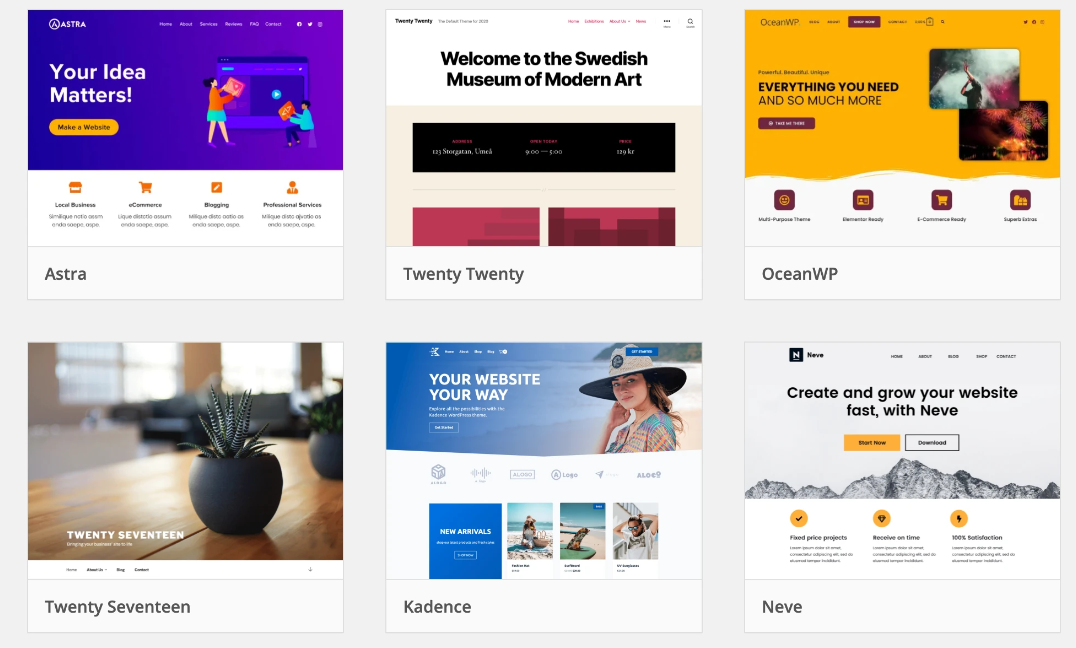
Editing a Shopify website is a straightforward process that allows you to customize and personalize your online store. By accessing your Shopify Admin and navigating to the Themes section, you can choose a theme and use the theme editor to make changes. The editor provides options to customize sections, adjust settings, and modify content, such as text, images, and colors. You can add or remove sections, rearrange elements, and create new pages or blog posts to suit your branding and website goals. Previewing your changes allows you to see how they will appear on your live site, and when you're satisfied, you can save and publish your edits. If desired, you can explore additional customization options, such as installing apps or making advanced modifications through coding. Throughout the process, Shopify offers documentation, tutorials, and support to help you navigate any challenges you may encounter.
If you want to design, develop or redesign your business wix website CLICK THIS
Editing your Shopify website is a continuous process, and you can always revisit and refine your changes as your business evolves. By leveraging the customization options available, you can create a unique and visually appealing online store that aligns with your brand and engages your customers effectively.















